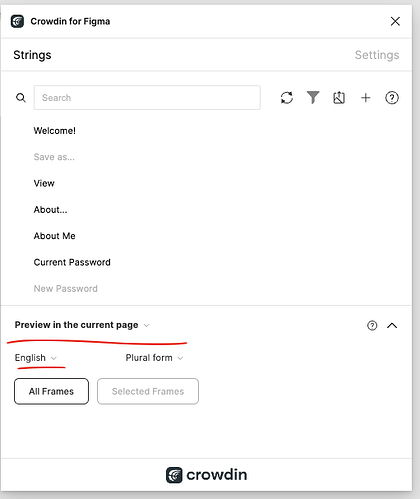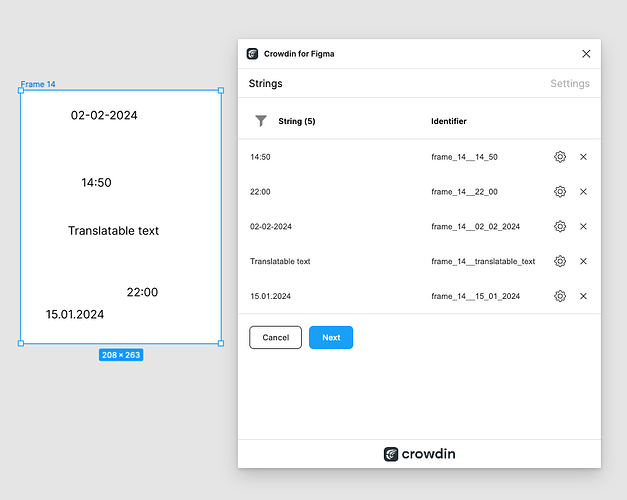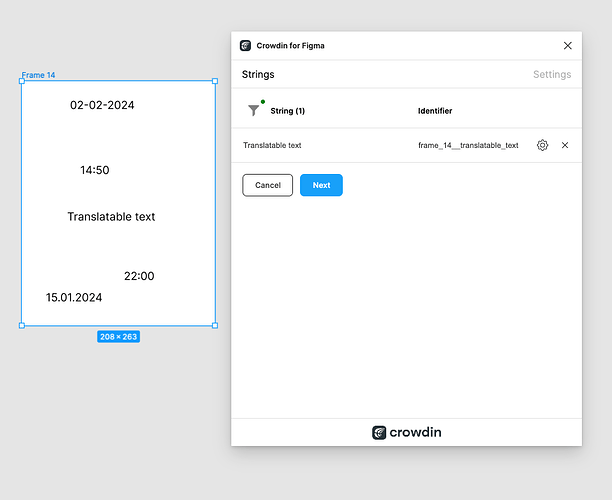Hello,
When we copy a component, like a navigation bar, from one screen to another, do we need to link it to Crowdin again through the Figma plugin every single time?
We’re looking for a way to maintain those links automatically after copying or cloning a component/frame/screen that’s already linked to our Crowdin project.
Hi!
You can just click the All Frames button to update all English texts on the current page for the linked strings
Kindly check a short video on how to link keys:
Thank you for the video. I get how it works and it’s helpful for starters.
That being said, the example shown is quite simple and requires doing things by hand. When we have a duplicate screen, sometimes there are things like dates or times (or other details) that don’t need to be translated and aren’t automatically updated in the project. In these situations, we have to select the text we actually want to translate and manually update it.
@Georgeab just use the “Skip untranslatable elements” filter:
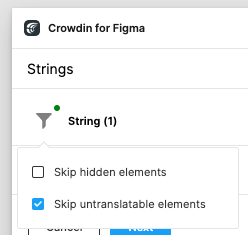
For example, without the filter:
With the filter:
At the beginning, I was thrown off any duplicate string alert, but after playing with it, I understood what it did. A better explanation of the yellow duplicate string alert would help tho ![]()
Thanks for the help @Tetiana @andrii-bodnar
Recently we’ve made a lot of changes in the Crowdin Figma plugin, and now copying layers automatically preserves the linked keys.
We’ve also improved the handling of components and instances. See the short video showing how it works - https://www.youtube.com/watch?v=hgOC4AeALpw
It’s an awesome and much-needed feature! Thank you for sharing this info ![]()