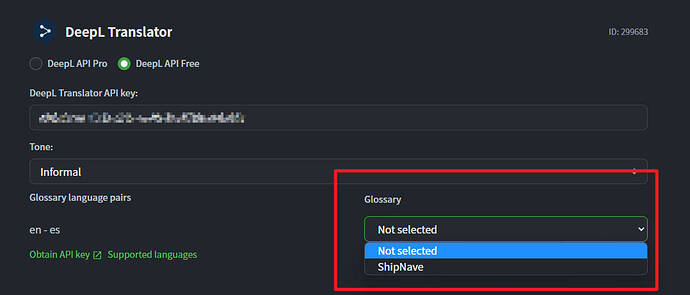when I try to select the ML deepL glossary this change is not saved.
Clarify a little, maybe with screenshots, what you’re saving? You downloading a glossary from deepL into crowdin?
Just in case it might help
In the machine translation section when we choose a Glossary from DeepL this configuration is not saved and therefore does not work.
If it allows you to select ShipNave that it works. You sure that another glossary is available for your user?
Also I see you’re on DeepL Free API, maybe it’s very limited (I know it wasn’t even supported a year ago). Have you tried same glossary but with DeepL Pro? Or have you tried removing ShipNave glossary from the list and adding the new one?
The dropdown for selecting a glossary is not even displayed for me. Is it supposed to sync a glossary from Crowdin to DeepL or do I have to maintain a glossary in DeepL myself, in order to be able to select it here?
Hi @rmeyer!
Could you please confirm that you have a glossary created on the Deepl side? In general, while generating a key, if you have Deepl API Pro, then during the MT configuration and saving the API key, a list of glossaries from the Deepl account will be available and then you can choose.
Hope this information will be useful ![]()
Thanks for the Info, @Tania. We started to maintain a glossary in Crowdin. My intention was to get this synced with DeepL, so that it can be used for more accurate machine translations. So I would expect Crowdin to use the DeepL API to create and update my glossary.
Do I understand correctly, that this is not supported at the moment?
Dear @rmeyer !
Do you mean that you want the glossary from Crowdin to be taken into account during pre-translate via Deepl?
Please correct me if I misunderstand you!
Yes, exactly. Otherwise we’d have to manage the glossary twice.
To add to this inconvenience, the DeepL documentation states the following:
Note that glossaries are immutable: once created, the glossary entries for a given glossary ID cannot be modified.
As a workaround for effectively editable glossaries, we suggest to identify glossaries by name instead of ID in your application and then use the following procedure for modifications:
download and store the current glossary’s entries,
- locally modify the glossary entries,
- delete the existing glossary,
- create a new glossary with the same name.
Apparently Crowdin does not identify glossaries by name. Therefore, whenever we make changes to our DeepL glossary (delete the old one, create a new one with the same name), we’d have to update the settings in Crowdin to use the new glossary.
This means that managing the glossary ourselves via DeepL is very impractical, because the person in charge of the glossary is not the Crowdin project owner.
Dear @rmeyer !
When the content is translated via MT, the terms from Crowdin Glossary are not taken into consideration since such translation is made by machine engines. In that case, you are welcome to enable the QA check for Consistent Terminology in your project and after that review the translations with QA Issues in order to correct the translations with terms.
Could you please provide us with some examples of the terms that have been changed from the Deepl side but these changes didn’t appear in Crowdin?
Yes, but when the machine engine supports glossaries and Crowdin supports glossaries, then I’d expect that they will be taken into consideration.
Could you please provide us with some examples of the terms that have been changed from the Deepl side but these changes didn’t appear in Crowdin?
- Create a glossary using the DeepL API
- Set up DeepL MT in Crowdin and select your DeepL glossary
- Now DeepL MT in CrowdIn does provide correct translations as per the glossary
- Update the glossary using the DeepL API and the official workaround as per the documentation (delete the existing one and create a new one with the same name)
- Now DeepL MT in CrowdIn does no longer provide correct translations as per the glossary
Dear @rmeyer !
Let us please check this with our team!
Hi @rmeyer !
I have consulted with our devs on the matter and they advise Clearing the cache of Deepl MT once the glossary is updated. Could you please give it a try and let us know about the result?
Hi @Tania, clearing the cache (a) doesn’t solve the problem and (b) would be just as much effort as re-configuring the glossary.
I’m aware that the latter would “solve” the problem, but I don’t want to reconfigure the glossary every time I add a term. Especially, since the Crowdin project owner is not the glossary manager, so multiple people would need to get involved.
Hi @rmeyer !
I understand the inconvenience of having to reconfigure the glossary frequently and the challenges of involving multiple people in the process. I will forward everything to our team and we will try to find the solution!
Hello @rmeyer!
Our devs have looked into it, and I’m coming back to you as promised!
In your process, you have a step of deleting the existing glossary and creating a new one with the same name. This means that the ID changes and the translate method requires glossary_id not the name.
Unfortunately, we can’t provide any workarounds here
Thanks for your response, @DianaO.
As described above, this is the only possible way to add terms to a glossary.
Yes, that’s understandable. You’d have to implement the workflow for editable glossaries that is suggested in the DeepL documentation. Or take care of creating and updating the glossary in the first place.
Dear @rmeyer,
Will pass this on to our team, as a suggestion for improvement. But I can’t promise a speedy implementation.
Thank you for your understanding!